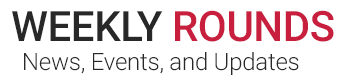Read these before your migration date to make your experience as pain-free as possible!
Prevent Lost Contacts During Email Migration
If you’re an iPhone user who syncs contacts through mail, there is an important step you must take ahead of your email migration date to ensure that you do not temporarily lose your contacts. On your iPhone, go to Settings > Contacts > Default Account and choose iCloud. If you wait until after migration to do this, recovering your contacts will be much more difficult.
If you waited until after migration and need instructions on how to recover your contacts, click here. For additional help, call the Service Desk at 856.968.7166 or x100-7166.
New Link for Webmail Post-Migration
There is a new link to access webmail after your migration date: outlook.com/owa/cooperhealth.edu
Email Not Updating on Desktop Version of Outlook After Migration
Follow the troubleshooting steps explained in the written instructions that accompanied your migration notice. Click here.
Not Seeing Email on My Phone After Migration
All of the instructions on setting up mail on your phone are included in your migration notice. Please make sure to read them and follow them exactly.