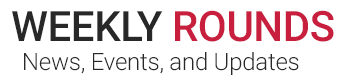The Payroll Department will be offering the option to receive W-2 forms electronically again this year instead of by standard mail. Participating team members will have the option to view and print W-2 forms online while on the Cooper Network. If you have previously elected to receive your W-2 electronically, no further action is required.
If you chose not to receive your W-2 electronically, you should log into iCooper Employee Self-Service and verify that your home address is correct. In iCooper Employee Self-Service, go to “My Profile,” click the “Personal” tab, then check the “Address” section. Double-click your address to make any changes.
Program highlights:
- Enrollment is optional and team members can revoke authorization at any time.
- W-2 forms from prior years are also available.
- When your electronic W-2 for 2023 is available, you will receive an email with instructions on how to download it.
- The IRS WILL accept your printed W-2.
- If you printed your W-2 forms last year, then you’re all set for the new year.
- If you wish to receive a paper W-2, under “My Delivery Settings” click “W-2” and change the “Authorized” selection from “Yes” to “No” to revoke your authorization for Electronic W-2.
Instructions for enrolling in electronic W-2 forms:
- Log into iCooper Employee Self Service, which can be found on Pulse under frequently used links.
- Click “My Pay.”
- Click on the “Electronic W-2” tab and then the “Electronic W-2” link.
- Enter your Cooper username and password.
- In the left panel, click “Authorization Required.”
- Click “Print Test.”
- Click the blue link titled “Tax Document in PDF format” to open a sample W-2 in Adobe Acrobat.
- Print the file from Adobe Acrobat and close the sample document screen once printed successfully.
- Click the “Yes” button to indicate that the sample printed successfully.
- Click “I agree” once you have completed the test.
- Confirm that your correct work/office email address is displayed. A secondary email address is optional.
- Review the disclosure in the “My Delivery Settings – Tax Document – Authorization” screen. Under Authorization Started, select “Yes.”
- Click the “Submit” button to complete enrollment and return to the Electronic W-2 home page.
- Under View My Documents, you will now have access to “My W-2.”
- Once completed, click “Log Out” in the left panel.
Instructions for viewing and printing Electronic W-2 forms:
- Once authorized, under “View My Documents” you will now have access to “My W-2.”
- Click “My W-2.”
- Each available tax year will be displayed. Click the magnifying glass to the right to view that year.
- You can save or print the W-2 form from here. (Please note where you are saving or printing the file to.)
- Once completed, click “Log Out” in the left panel.
Please Note:
- Electronic W-2s are only available when you are on the Cooper network.
- Once opted into the Electronic W-2 program, printing of W-2 forms is the employee’s responsibility. Please make sure that you are printing to a printer location that you are familiar with and where you are able to pick up your printed W-2 in a timely matter.
If you have any questions, please contact the Payroll Department at Payroll@Cooperhealth.edu or call 856.382.6559.