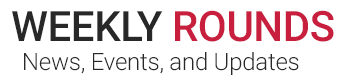Throughout this week (June 8 to 12, 2020), Cisco IronPort email reporting buttons will be added to Outlook on all Cooper computers. The buttons will allow you to quickly report malicious emails to IT.
After the installation is complete, you will see the following buttons on the Outlook toolbar:
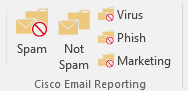
Spam – If you receive an email that you believe to be spam, select the message and click the Spam button. This action will delete the message from your Inbox, report it to Cisco, and automatically forward a copy to Spam-Alert@cooperhealth.edu eliminating the need to do so manually.
Not Spam – If a legitimate message has been incorrectly deemed spam, release the message from Spam Quarantine and use the Not Spam button to identify it as legitimate.
Virus, Phish, and Marketing – The Virus, Phish, and Marketing buttons perform the same actions as the Spam button, but indicate that you believe the message contains a virus, a phishing attempt, or unwanted marketing materials.
If you are unsure about the safety of a message, you can continue to manually send a copy to Spam-Alert@cooperhealth.edu for analysis.
For questions, please contact the Cooper Help Desk at 856.968.7166.