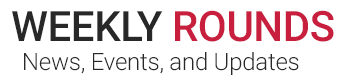Beginning Wednesday, November 13, 2019, employees must use Cisco AnyConnect client for full remote VPN access to Cooper resources from any Cooper-owned laptop, to make the work experience as if you were sitting on the Cooper network onsite.
Cooper is switching to a new VPN (virtual private network) for remote access. A VPN creates a secure “tunnel” between the provider (Cooper) and the end-user (you). This gives you the ability to work as if you are sitting onsite, connected to Cooper’s network directly.
Starting this week, to gain full remote access to Cooper resources from outside of the Cooper network, all employees must use the Cisco AnyConnect VPN client installed on Cooper-owned laptops. The old Citrix Netscaler VPN (not remote application access) will no longer be available.
To access the Cisco AnyConnect VPN client, open your task bar on your Windows 7 or Windows 10 Cooper-owned laptop and click on the Cisco AnyConnect VPN icon.

Make sure that you have connect.cooperhealth.edu selected; if it’s not selected or the field is empty, enter connect.cooperhealth.edu manually.

When prompted, enter your Cooper username and password and click OK.
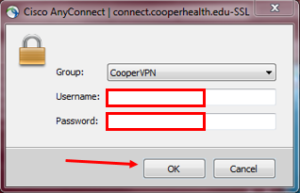
Once connected, to map your personal W: drive and Departmental S: drive, click Start > Cooper Tools > Map My Network Drives and a script will run to do so.
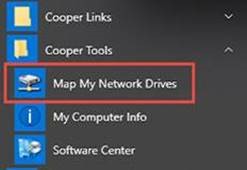
The process for accessing Cooper Citrix applications remotely from a Cooper-owned or non-Cooper personally owned device is not affected by this change and will still be accessible via remote.cooperhealth.edu as usual.